After I extract the downloaded installation files, I’m going to create the repository for the Business Intelligence tool. In order to create the repository, there is a tool named “Repository Creation Utility” so I’m going to run this executable: rcu.bat

When I run rcu.bat file, it warns me about the resolution. So I just skip that warning.
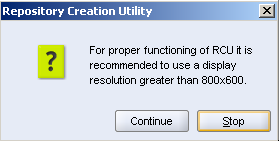
The next window is the welcome window. So I easily skip this step, too.


In the database connection window, I specify the connection string, database username and password.

The installer checks the character set of the database and shows a warning dialog box. I ignore that warning. Normally UTF8 is recommended.


Then in the “Select Components” window, I select the Oracle Business Intelligence as a component. It automatically selects other dependent components, too. And the installer sets the schema owners of the components that will be installed.

Then another prerequisite check comes. I simply click “OK” button.

Then I set the tablespaces for the repository tables. One for Metadata Services and one for Business Intelligence Platform.

Then it warns you that the specified tablespaces don’t exist in the database and it’s going to create them. So I just click “OK” to continue.



