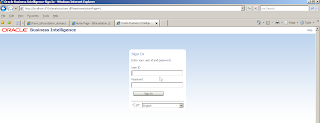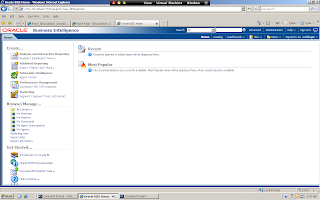After creating the repository by using RCU, now it’s time to install the Oracle Business Intelligence 11g. So I just run the setup.exe from the installation folder.
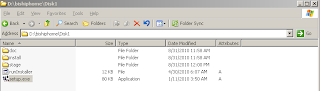
Welcome page appears on the screen and I simply go to next page.
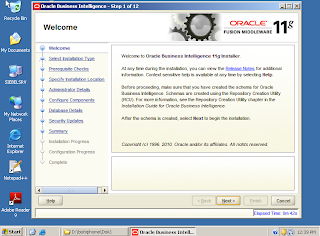
I select the “Simple Install” option in installation type page.
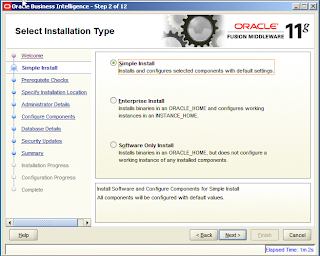
Installer checks the prerequisites about OS, service pack level and the physical memory.
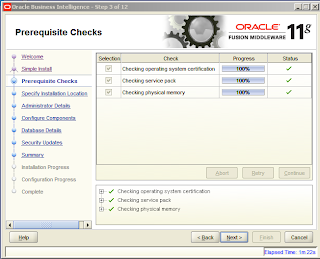
And then it asks for the installation location. I create a folder named “OBIHOME” and select that folder.
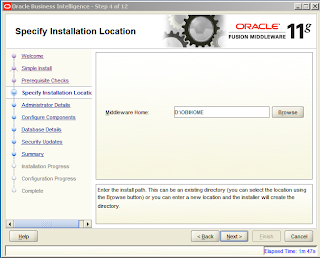
I select “Oracle Business Intelligence” group in the “Configure Components” page.
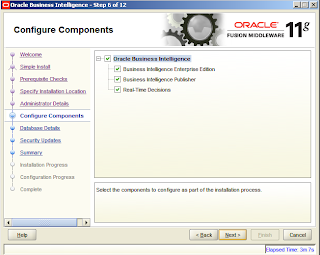
I specify the connection string of the database of the repository which was created before.
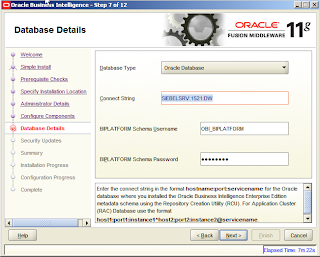
I enter my e-mail address in order to receive updates from Oracle.
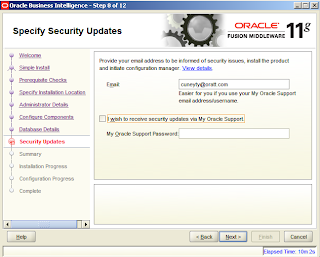
In the next step, installer shows a summary page about the installation.
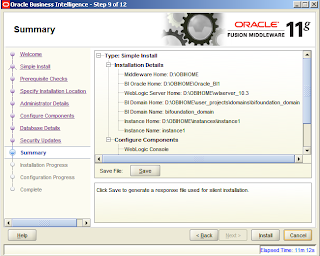
And the installation starts. You can monitor the progress during the installation.
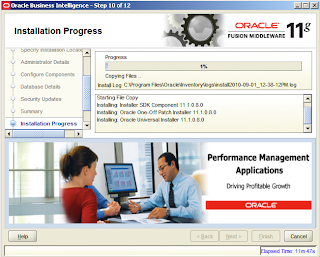
After installation finishes, the installer starts the configuration automatically and configures the Weblogic, BI and so on.
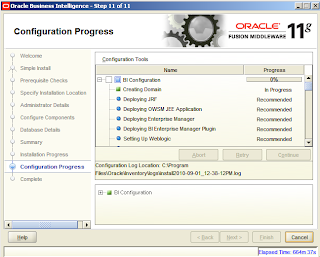
And it completes the configuration.
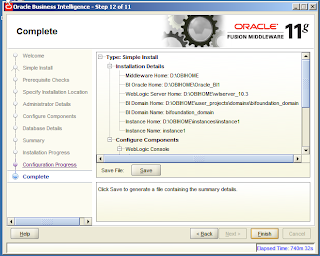
After it finishes configuring components, installer shows the addresses of the components that are installed and configured like WebLogic Console, Business Intelligence, BI Publisher and Real Time Decisions.
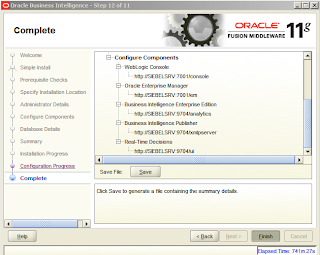
So at last here is the new login screen and new user interface of Oracle Business Intelligence 11g.