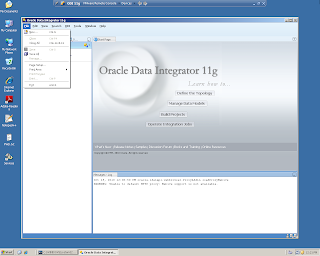I’ve been to Zagrep, Croatia for the first time last week to deliver OBI 11g Create Analyses and Dashboards training at Oracle University Croatia. Most of the new features are covered in the training and the duration of the course is changed to 4 days with the new version. It was 3 days before. The attendees were highly experienced with the previous version of OBI. So I really enjoyed my time during the lecture with questions and interactivity of the attendees.
Some of the new features that are covered in the training:
-BI Server Architecture
-New User Interface
-Improvements About The Views
-New Formatting Options
-Pre & Post Filtering (Selections)
-Linking Master Detail Views
-Key Performance Indicators (KPIs)
-Balanced Scorecards
-New Dashboards Options
-Conditional Sections with Analyses and KPIs
-Creating Agents
-and more...
I highly recommend the new versions trainings of Oracle Business Intelligence 11g.
OBI 11g Create Analyses and Dashboards - 4 Days
OBI 11g Build Repositories - 5 Days
If you plan to attend these 2 trainings in Istanbul, Bilginc IT Academy will be the solution. You can access all the details about those trainings from the link below:
In addition, I really enjoyed my time in Zagreb. It’s a beautiful city with a great architecture. I stayed in the city center so had a chance to walk around easily. The buildings, archictecture is worth to see. You can see some photos from the “Travels” section in my blog. --> www.oratt.com